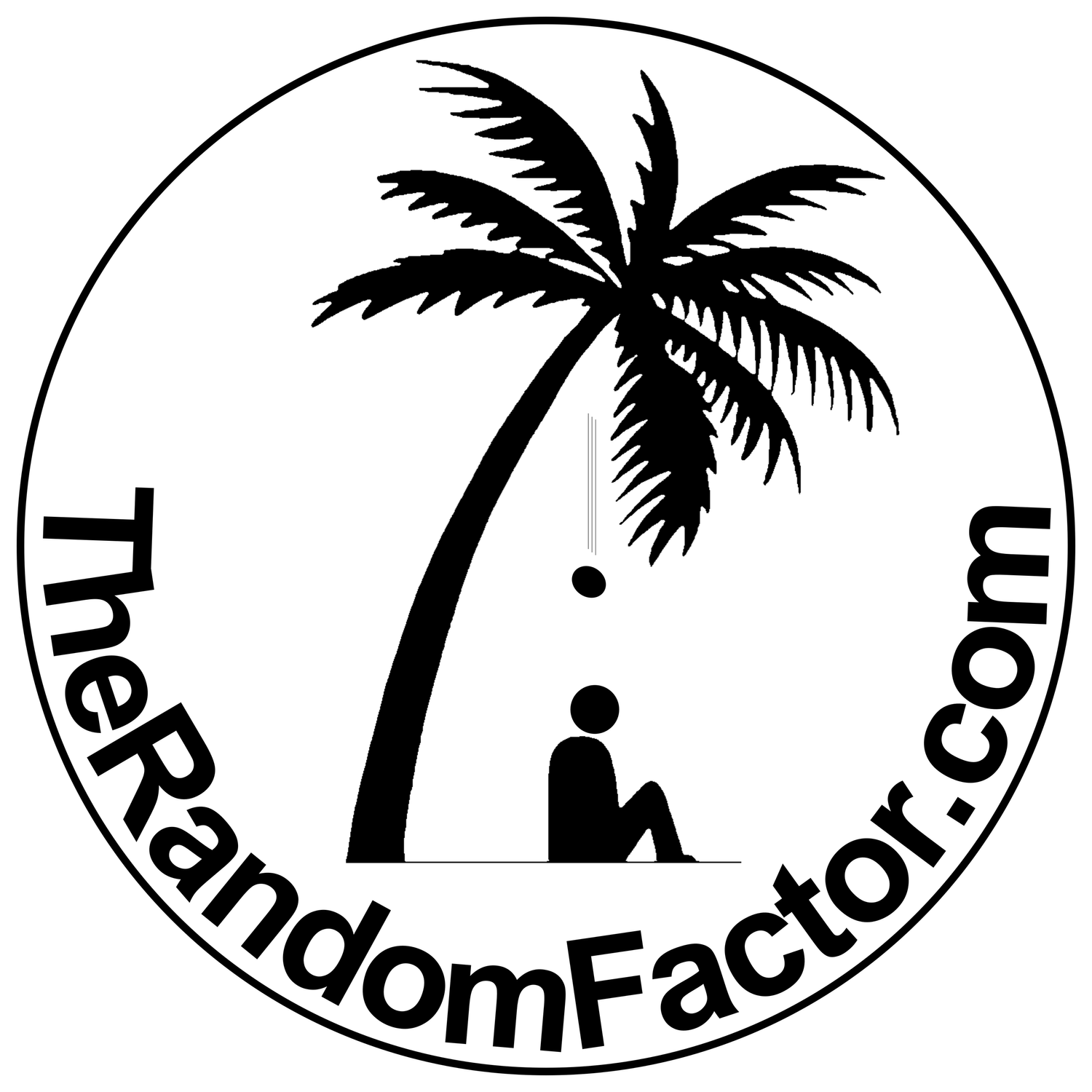Posted: March 27, 2022
The hardware route
One way to do this is by using the right hardware, if you already happen to have it—you don’t have to storm out of the house to buy anything, though; you have plenty of options.
There are many external audio interfaces that include software inputs and outputs, such as the Yamaha MG10XU or the Peavey PV10, which don’t even require drivers; they are natively recognized by your MacOS.
Upon plugging your external audio device into any of the available USB ports of your computer, the sound configuration dialogue box should show it as available. You may need to install a driver for your device, if it does not show up on the list. The Yamaha MG10XU mixer is shown in the example below:
Play some music in iTunes or VLC player and make sure a signal is reaching the input device. You will hear nothing coming from your speakers yet, because we have to launch our DAW and configure it for that to happen.
Just make sure your external audio interface is selected as both the input and the output device. Remember: we need to create that audio loop for this to work. You can always go to the Audio MIDI Setup utility to confirm your settings:
The microphone and the speaker icons, next to your sound device, are indicating that your device is set to be both the input and the output. This is exactly what we want.
The bubble with the exclamation sign is the System Alerts and Sound Effects. You can assign the system alerts to any other device so they won’t disrupt your listening experience or mess-up your sample rate. Just right-click any other device and select Play Alerts and Sound Effects Through This Device.
All Focusrite Safire devices and the following models of the Scarlett line-up also include loopback capabilities: 3rd Gen 4i4, 8i6, 18i8, and 18i20 (other generations may not include the loopback feature). Check their website for the details.