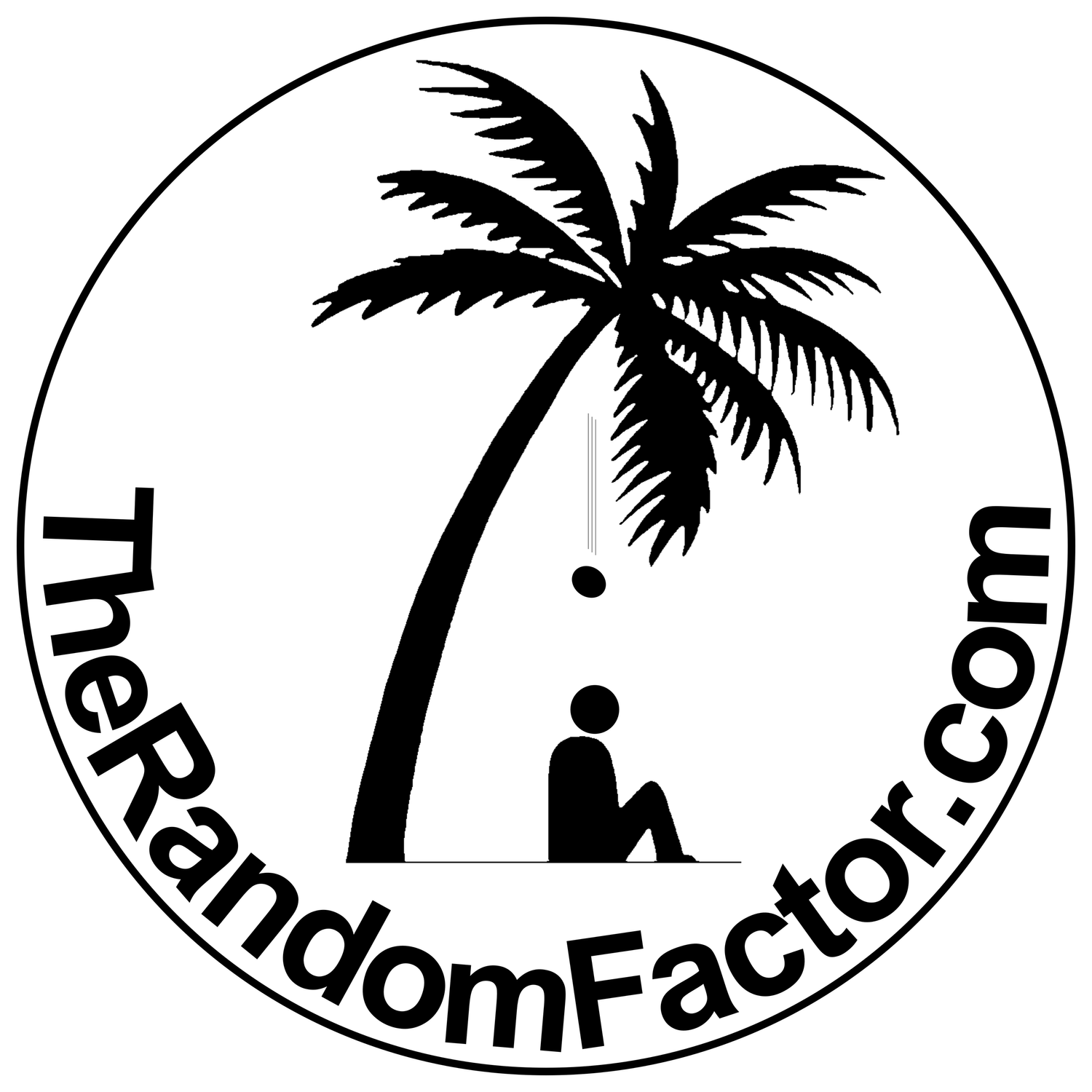Posted: March 27, 2022
The EQ Plug-ins
On its website, https://www.apple.com/apple-music/apple-digital-masters/, Apple offers several tools for audio engineers to test their work before submitting their final masters to Apple. If you scroll down to the bottom of that webpage, you will find a link to download AU Lab, which is a host for Audio Units (the plug-ins we want).
If times were different, I would have suggested using AU Lab alone, instead of GarageBand. AU Lab is a very nice, fast, lean app that worked wonderfully for me with El Capitan, Sierra, High Sierra, and Mojave, but, sadly, it absolutely refuses to work with Catalina, Big Sur, and Monterey, I don’t know why [**After much trial and error, I have found a work-around, and AU Lab can now be used just as before. But you can still use GarageBand, if you prefer].
But, perhaps, I should be more specific: AU Lab works well in all aspects except when it comes to accepting audio from a virtual channel on the same computer it is on. I can, however, get AU Lab to accept a network signal (music) sent to it from another computer in my network (which might be a topic worth doing a tutorial about. Let me know if you would be interested).
To make matters worse, there is very little information available about AU Lab. Sure, it comes with a help section that is very useful in describing its functionalities, but it offers very little info in terms of trouble shooting.
Nevertheless, GarageBand stands proudly as a proper DAW that will effortlessly accommodate all of the plug-ins AU Lab comes with. We just have to install AU Lab first to make its plug-ins available to GarageBand.
Download AU Lab and double click its .zip file to extract the app, then simply drag the app either to the Applications folder or wherever you would like to keep it. Double click it once and close it, just to be sure it is installed correctly.
That’s it.
Now you can go to GarageBand, open its preferences and enable the use of Audio Units in the Audio/MIDI section .
You can add the AU Lab plug-ins either to the individual track (input side), by selecting the “Track” button, or to the master section (output), by selecting the “Master” button, it really makes no difference, save for the fact that it is lots easier to control the volume slider for the individual track than it is for the overall project (you will find this out on your own at some point, but it really is of no consequence).
You can add the AU Lab plug-ins to the GarageBand plug-ins panel by reversing the procedure you used to remove plug-ins when you first configured GarageBand:
Select either Track or Master in the lower left section of GarageBand and hover the pointer over any empty slot of the plug-in panel. When you see the opposing arrows on the right-end of the panel slot, click once to display the list of available plug-ins. Scroll down to the very bottom of the list of available plug-ins and you will find the Audio Units segment, click it and find the AUGraphicEQ plug-in, Enjoy!
You can arrange plug-ins in any order by simply dragging and dropping.
Finally, Audio Units plug-ins can be presented to you in two different ways depending on whether you check the option “Open plug-ins in Controls view by default”. Try both options and see what you prefer.
Controls view option unchecked:
Controls view option checked:
On a final note, if you are boosting frequencies by 3db it would be a good idea to reduce the volume level by that same amount either for the track or for the overall output of GarageBand, to prevent premature clipping of the audio signal, in case you decide to push your system to its limit.