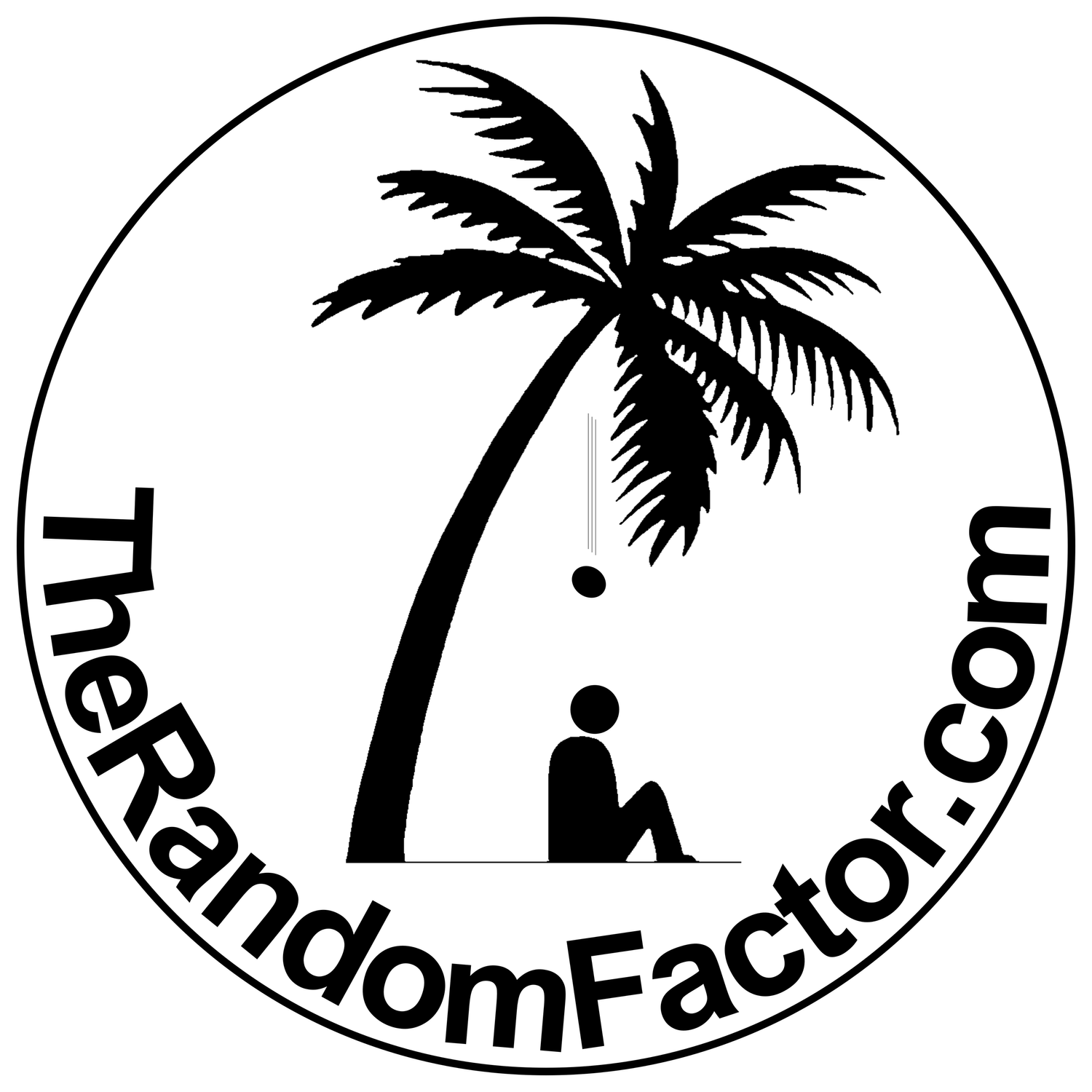Posted: March 27, 2022
The analog route
OK, so we are down to our last resort. You don't have the hardware, you can’t afford paid software, and free downloads are just too much of a concern for you—I respect that.
Not all is lost. The analog route is just as good as all the others, you will not be losing any sound quality by implementing it, but the list of ingredients changes somewhat. You will need the following:
1) A computer that offers at least one 3.5mm stereo headphone output and one 3.5mm stereo line-in input (not a mic input, but a line-level, stereo input), like the older Mac Mini models.
2) A cable with stereo 3.5mm plugs on both ends.
3) A USB DAC to output the processed sound from you DAW to your speakers. If you don’t happen to have an expensive USB DAC lying around somewhere, you can always get yourself one of these nifty little gadgets and plug them into an available USB port on your computer. I bought mine at Siman for US$9.00 and it works well enough (notice that the input on this device is not a stereo, line-level input; it is a mono, mic-level input. This is why we will only be using its output).
4) Alternatively, if you don’t have a USB DAC, but are still dying to carry out the experiment (science is a cruel mistress! I know!) you can output the sound from your DAW to a TV by selecting the HDMI device as the output on your DAW (not on your system sound dialog box).
As you are probably guessing by now, we will be creating that audio loop—not virtually, but physically—by connecting your computer’s soundboard output to its input using the 3.5mm plug cable. Relax… have a seat… breathe… it really is ok, you are not going to fry any circuit boards if you proceed with caution; I tried this for a full week myself without any issues.
The steps:
Connect the 3.5mm plug cable between the output and the input jacks/ports of your Mac Mini. I did this with my computer on, but turn yours off if it makes you feel safer.
In the system sound dialog box, make sure Headphones is selected as the output device, then select Line-in as the input device. Make sure both devices are set to half of their full level. Play some music using iTunes or VLC player and make sure a signal is reaching the input device. You will hear nothing coming from your speakers yet, because we have to launch our DAW and configure it for that to happen.
Play some music in iTunes or VLC player and make sure a signal is reaching the input device. You will hear nothing coming from your speakers yet, because we have to launch our DAW and configure it for that to happen.
You can always go to the Audio MIDI Setup utility to confirm your settings:
The microphone and the speaker icons indicate the audio device in use for the output and the audio device in use for the input. In this case, the built-in devices are being used to create the loop, so a third device has to be implemented as the output that will send the signal to our DAW. Plug your output DAC into an available USB port on your computer and hook it up to your speakers (make sure the volume is all the way down first).
The bubble with the exclamation sign is the System Alerts and Sound Effects. You can assign the system alerts to any other device so they won’t disrupt your listening experience or mess-up your sample rate. Just right-click any other device and select Play Alerts and Sound Effects Through This Device.