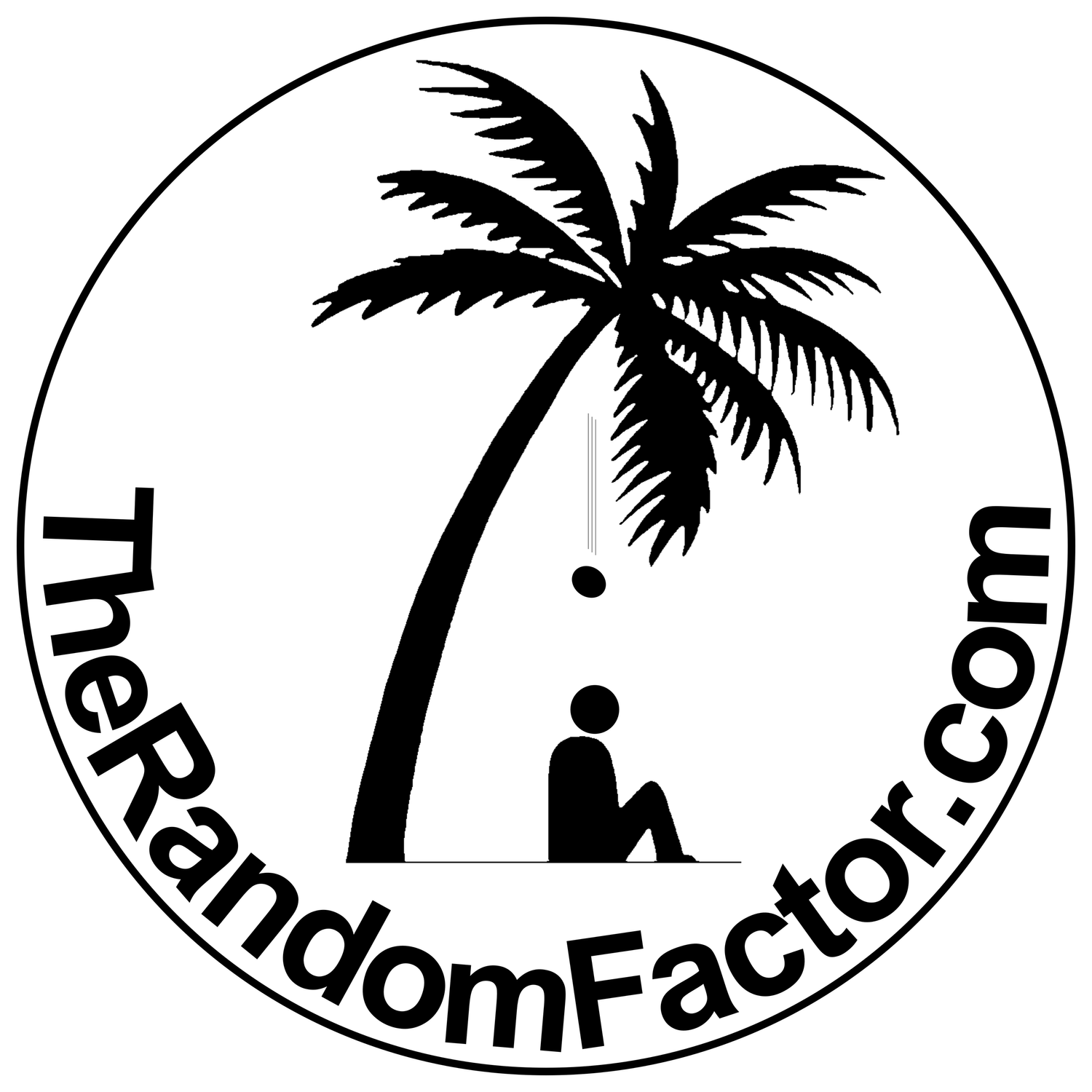Posted: March 12, 2022
Enhancing music playback through the use of Graphic EQ
Let us get something out of the way right now:
There are a million ways in which you can use an equalizer very creatively, and there are many, very specific, techniques that can be used at different stages of the music production process. Some people will advocate for boosting, some people will advocate for cutting; some people will remind you to go wide when boosting and narrow when cutting, and some people might even say the opposite and, still, they all can be right at some point for some specific reason.
Nevertheless: We are not recording, we are not mixing, we are not mastering tracks. We are not making room for the kick drum or preventing it from competing with the bass guitar. Our goal is simple: to give our speakers some punch and sparkle. We are not fixing the music, we are just changing the tonality of our speakers. We are not even addressing room acoustics.
With that in mind, let us begin…
In general, human hearing extends from 20Hz to 20,000Hz. Depending on who is doing it and why, this frequency range often gets divided into different chunks. The way I prefer to do that is this:
The 20Hz - 80Hz range (the low end):
This range of frequencies is more about the punch of music (the kick drum) than about the notes of a bass line, but it will also accentuate the lower end of a bass guitar if the sound is there.
The 100Hz - 2,000Hz range:
This is a range of frequencies we do not want to mess with. We shall leave them as they are, unless we have a specific reason to do otherwise, and we do not have a specific reason to do otherwise just now.
The 2,500Hz - 4,000Hz range:
This tiny sliver of the eq pie is going to give us edgier guitars and more nuanced keyboards, if we decide we want to play with it—but very likely we will not.
The 8,000Hz - 20,000Hz range (the high end):
This part of the audible range is what will brighten up the sound of our speakers.
Boosting is the method we will go with, for now, but, by all means, give cutting a go, as well…
Boosting
So these are the groups of frequencies we will be boosting—or not—seen on the graphic eq:
The above is just illustrating the groups of frequencies we are going to use; we are most certainly NOT going to be boosting anything by 6db!
Select the range of frequencies you want to boost and drag them to the 3db mark, just so you can hear the difference. If you are following this tutorial on a Mac and using the AU Lab Plug-ins, you can press the Option Key (⌥) as you are dragging the sliders for finer control.
A 3db boost may sound nice at first, but may also prove overwhelming at times. Leave it if you like it, though, you are not going to damage your speakers. Try boosting by 1db, 2db or 3db and see what you prefer. Personally, I am using a 1.5db boost for highs and lows, only.
So this is what we have so far:
And, save for one more tweak we still need to take care of, that should be good enough for most situations. If your guitars, keyboards, and vocals sound dull or lack clarity, try giving the 2,500Hz - 4,000Hz range a boost. Try increments of 0.5db up to 1.5db (but no more than that, the key is to be subtle).
The above is just a cooking recipe to get you on the right track. But I do not know the speakers you are using, I do not know your listening space, and I do not know how good your hearing is. For you to fly solo, it is important to understand why we are boosting these—rather limited—ranges of frequencies and not extending beyond them:
Boosting more center frequencies than I have suggested here would mean you would be boosting frequencies that are already quite audible and quite easily reproduced by any speaker at any volume. Instead, what we need to do is to boost the weaker frequencies in order to make them more audible.
If you were to include 100Hz in the bunch of frequencies you are boosting you would, in fact, be making the rest of the weaker, harder-to-reproduce frequencies less audible. Boosting at 6.3KHz will make 10KHz less audible, especially if you have bad ears.
Now, for that final tweak: 80Hz and 8KHz are already in the realm of frequencies that are quite easily reproduced by just about any speaker at any volume, so we need to be extra careful with them. What we want to do is to set the 80Hz and 8KHz sliders at half the value of the rest of the frequencies we are boosting:
The other thing that needs to be said is that you cannot boost sound that isn’t there: not all music gets recorded in the same manner. Some songs have sizzle and sparkle and some are plain or dull.
Also, avoid using the smiley face configuration: it sounds horrible and it is only likely to damage your speakers (a blown tweeter is the more likely scenario).
Cutting
The experts say that human ears are very sensitive to cutting, and that is why the general rule is to go wide when boosting and narrow when cutting, but, hey! what’s the worst that can happen, right? give it a try and see if you like the results.
Leave the highs and the lows alone (at 0db), select all frequencies from 100Hz to 6.3KHz and drag them down to the -3db mark. If you are following this tutorial on a Mac and using the AU Lab Plug-ins, you can press the Option Key (⌥) as you are dragging the sliders for finer control. Now set the 80Hz and 8KHz sliders at half the value (-1.5db in this case). Your EQ should look like this:
You can also create and manage your own presets
A final word on Equalizers
Every slider on a Graphic EQ is a filter that has a fixed “Q factor” (the band width in octaves). Because the Q factor of the sliders cannot be adjusted and is rarely ever known—never, actually—the interaction between sliders (filter overlap) is also unknown. There is no real way of telling how a slider is affecting its neighbors. This filter interaction, which changes from one Graphic EQ to another, is, in the end, what gives every Graphic Equalizer its own distinct sound.
Also, because each slider on a Graphic EQ is a filter that requires processing—and there are 31 of them! mind you!—Graphic EQs are very processing-intensive. This is the reason professionals running multiple plug-ins and tools, simultaneously, on their DAWs avoid them altogether.
In contrast, a Parametric Equalizer can boost or cut an entire range of frequencies, by any amount, with just one, single, shelving filter, which, of course, saves lots of processing power.
Parametric Equalizers are so called, because not only do they let you insert filters absolutely anywhere, within the full range of audible frequencies, but also let you adjust parameters such as level (decibels), Q factor (band width in octaves), shape (notch, bell, or shelf), and slope (decibels per octave).
Finally, although clean and transparent, understand that, because there are no filter interactions in a shelving filter, no amount of tweaking will yield, from a Parametric Equalizer, the exact same results that you would get from a Graphic Equalizer; they are, simply stated, two entirely different creatures.
Hardware or software, because of my obsession with sound, I have tried more Graphic and Parametric equalizers than I care to count, and none are as flexible, easy-to-use, or better sounding, than the Graphic EQ that Apple provides—for free!—as part of the AU Lab plug-ins package. The AU Lab plug-ins package also includes a wonderful, easy-to-use parametric equalizer called AUNBandEQ (semi-parametric, really). If you want to go the way of the pros, however, and have the US$179 to burn, look no further than FabFilter Pro-Q 3.
I have other priorities for now, but I do intend to make a tutorial on how to use parametric equalizers, just, please, be patient… and e-mail me if you have found this useful.